Time Planning & Tracking
https://wesort.co.uk/blog/writing/time-planning-and-tracking
Since 2009, I have used calendars for both planning my schedule and recording how I’ve spent my time. Keeping a tidy diary of what’s coming up is an obvious route to being organised, but I’d argue that time tracking is equally (if not more!) important. Especially when that data can be analysed over the long term.
Our time labouring is the single largest cost in many businesses, and is absolutely finite. Many businesses price their work based on the time they predict it will take. However, few businesses (in my experience) base this on solid historical data. Accurate timesheets allow us to reconcile the estimated time with reality and thereby plan and quote sensibly.
Recording time
- Time sheets give us the data on how people spend their time and there are lots of ways to do them. The main aspect when choosing a system is deciding exactly what you would like to analyse – specifically, how you would like to segment time (by project, by type of work, by price of work, by staff member, etc).
- The system I use combines Google Calendars with GTimeReport.
- For time tracking alone, Harvest is very popular as it connects to other services like Xero, though Toggl is also worth consideration.
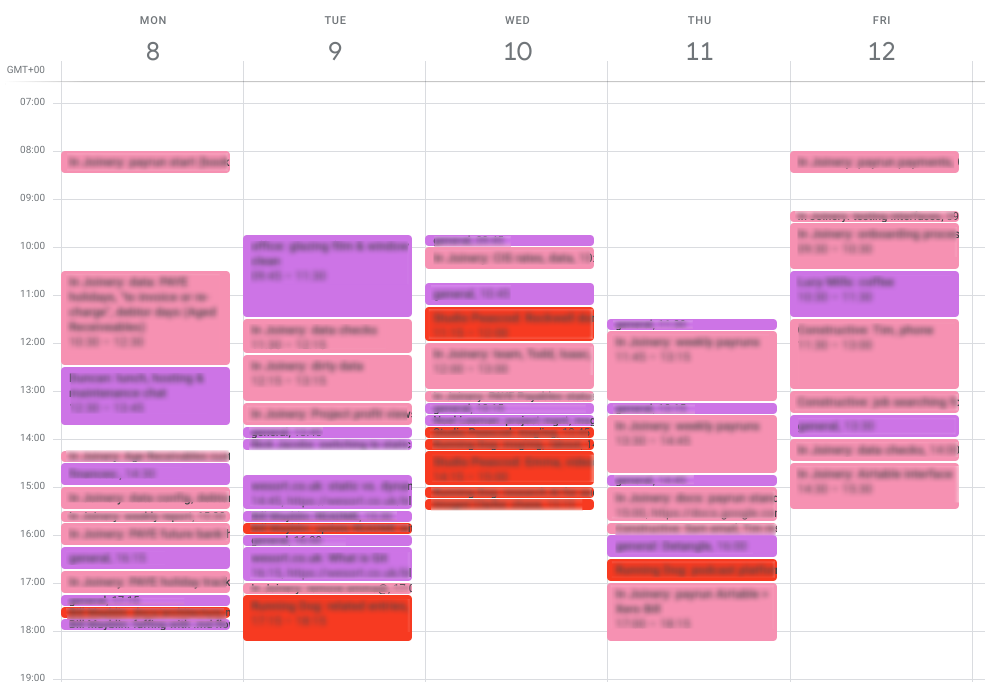
Google Calendar
- This is where the data is stored.
- It is easily accessible across devices and integrates with other Google products.
- Plus the data can be synced or migrated to other systems relatively easily.
- Use multiple calendars for different aspects of your life and business. For example, I have:
- Personal (social)
- Home (family matters)
- We Sort: Time (for clients billed on days or hours) (red)
- We Sort: Flat rate (for retainer clients) (pink)
- We Sort: Unpaid (internal, admin, prospective clients) (purple)
- Each calendar has a distinct colour
- I never use the event colour option as this confuses things.
- Week view is best.
- Each calendar event then has the “event title” written with a specific syntax.
- Syntax:
Client Name: thing being done - The colon is critical as it is used during analysis as a delimiter to group all events with the same string of characters before the colon.
- Syntax:
- I track my time in 15 minute increments at the smallest, but usually it’s to the half or full hour.
- I don’t write down everything, but the more I do the more valuable the data becomes to me.
- I try not to leave it more than a day to fill in.
- Pencilled-in or prospective events I enter with
??at the start- Syntax:
?? Client Name: thing being done - I then remove the
??when I confirm the event (or delete the whole event).
- Syntax:
GTimeReport:
- This is a third party web app that can be used to analyse your calendar events to provide a total amount of time.
- To use it:
- Visit gtimereport.com
- Grant it access to your Google Calendar ie: “Login to your Google Account”
- On the configuration screen, set which calendars and date range to analyse
- To sum up similar events (see above with the use of a colon), tick the “Merge similar items” checkbox.
- Tick “Duration as a number” to get decimal hours
- You can then choose which type of report to create (I tend to use “Create report to new window” as I can then easily adjust the settings to run more reports).
Mobile calendar apps
- Personally I love using the mobile app Business Calendar but it is Android only.
- For the best calendar app for iOS I believe is still Week Calendar.
- You can also use any other calendar apps that connect with your Google Calendars.